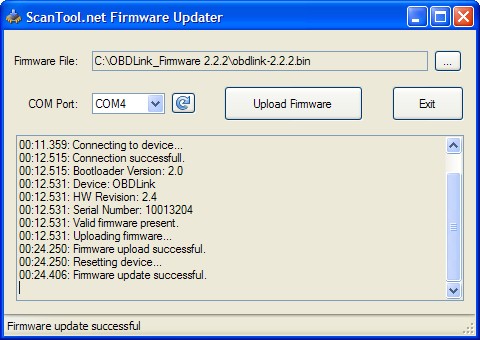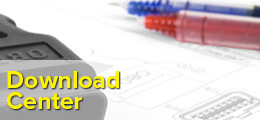You have no items in your shopping cart.
Upgrade OBDLink™ Firmware via USB
This entry was posted on February 4, 2011.
Upgrading your OBDLink™ firmware can be done in a few simple steps. If you need to determine which COM port OBDLink is connected to, or what firmware version you are currently running, you can find detailed instructions here.
- Connect OBDLink to your PC via any available USB port.
- Download the latest firmware available for your OBDLink. The latest firmware for all current OBDLink devices can be found here.
- Unzip the downloaded file and double-click on the file StnFirmwareUpdater.exe. A screen similar to what is shown below will appear:
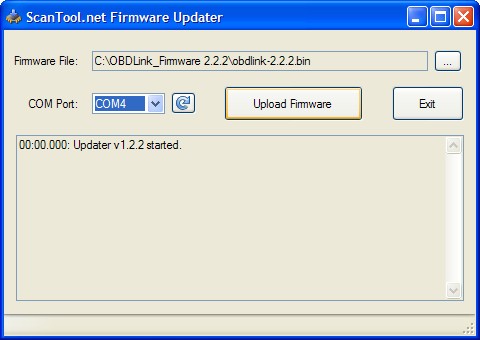
- Enter the correct COM port in the drop-down box, and hit the Enter button. The program will automatically upgrade your firmware. It also makes sure that no conditions exist that will 'brick' your OBDLink, so the installation is worry-free. When finished, your screen should look like this: